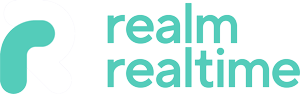Voyage manager
Transcription:
In this tutorial, we're going to take a look at voyages.
In the left-hand navigation menu, click 'Voyage Manager'.
This will expand to show 'Sea Voyages', 'Land Voyages' and 'Air Voyages'.
Right now, we're on the 'Sea Voyages' dashboard.
To explain how a Sea Voyage works, we will create a new sea voyage by selecting 'Add New'.
First, enter the name of the carrier. If the carrier exists in your database, you can select it when it appears below.
Otherwise, click the '+' icon to add a new carrier.
After selecting the carrier, the contact details will be filled automatically.
Next, enter the booking reference, the name of the vessel, and the voyage number.
Scroll down and fill out the details in the 'Port Of Loading' column on the left.
On the right, fill out the details for the 'Port of Arrival'.
At the bottom, we can add existing jobs to the voyage.
Alternatively, we can create jobs at a later date to be added to this voyage.
When finished, select 'Create'.
Now we can see the new voyage at the top of the page; MSC, Diamond, Durban to Felixtowe.
The field beneath the 'Jobs' column is empty right now, so let's assign a job to the voyage.
Go into 'Booked Jobs', select a job and then navigate to its 'Shipping Details',
Add a new shipping detail. This is where we're able to assign the job to the sea voyage we've created.
We can identify it by its details: MSC, Durban to Felixtowe, 20th of April.
This is also where we can attach the Bill Of Lading and its reference number,
and the same applies to the House Bill of Lading.
When finished, select 'Create'.
We'll go back to 'Voyage Manager' and 'Sea Voyages' to check the dashboard.
Now we can see that the job has been assigned to the sea voyage we created.
So now, using this screen, we can track multiple or singular jobs on vessels that are moving from one destination to another.